Domain names
Domain names are text-based addresses identifying online locations, such as websites. They provide a more memorable and recognizable way for people to navigate the internet than numerical IP addresses.
Varyshop Cloud databases use a subdomain of the varyshop.eu domain by default (e.g., mycompany.varyshop.eu).
However, you can use a custom domain name instead by registering a free domain name (only available for Varyshop Cloud databases) or by configuring a domain name you already own.
Register a free domain name with Varyshop
To be added... This feature is not yet implemented, we will register and add your domain manually
To register a one-year free domain name for your Varyshop Cloud database, sign in to your account and go to the database manager. Click the gear icon ("⚙️") next to the database name and select "Domain Names".
Search for the desired domain name and check its availability.
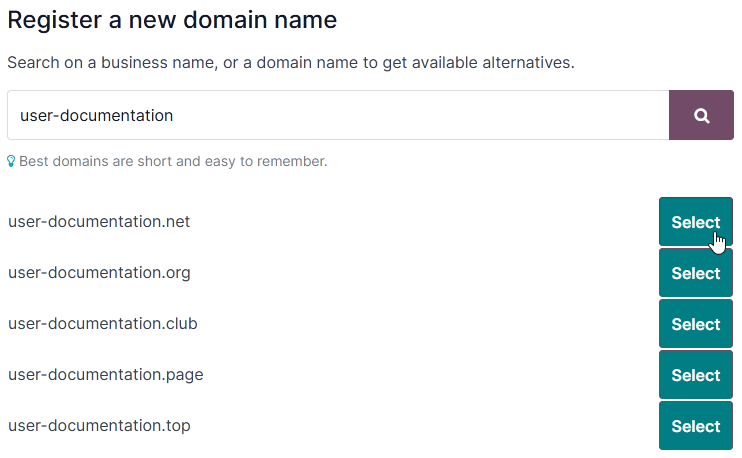
Tip: Ensure the Website app is installed if the domain name registration option does not appear.
Select the desired domain name, fill in the "Domain Owner" form, and click "Register". The chosen domain name is directly linked to the database.
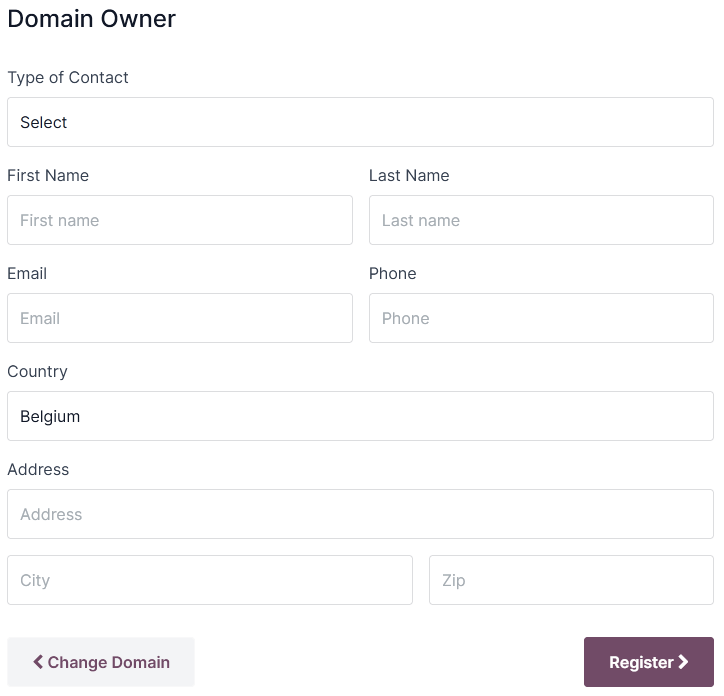
Next, you should map your domain name to your Varyshop website.
Important: A verification email from
noreply@domainnameverification.netwill be sent to the email address provided in the "Domain Owner" form. It is essential to verify your email address to keep the domain active and receive the renewal quote before expiration.
The domain name registration is free for the first year. After this period, Varyshop will continue to manage the domain in partnership with Gandi.net, the domain name registrar, and you will be charged Gandi.net's renewal rate. Varyshop sends a renewal quotation every year to the email address mentioned in the "Domain Owner" form several weeks before the expiration date of the domain. The domain is renewed automatically when the quotation is confirmed.
Note:
- The offer is only available for Varyshop Cloud databases.
- The offer is limited to one domain name per client.
- The offer is limited to the registration of a new domain name.
- The offer is available to One App Free plans. Ensure that your website contains enough original content for Varyshop to verify that your request is legitimate and respects
Varyshop's Acceptable Use Policy. Given the high number of requests, it can take Varyshop several days to review them.
DNS records
To manage your free domain name DNS (domain name system) records, open the database manager, click the gear icon ("⚙️") next to the database name, select "Domain Names", and click "DNS".
- "A": the A record holds the IP address of the domain. It is automatically created and cannot be edited or deleted.
- "CNAME": CNAME records forward one domain or subdomain to another domain. One is automatically created to map the
www.subdomain to the database. If the database is renamed, the CNAME record must also be renamed. - "MX": MX records instruct servers on where to deliver emails.
- "TXT": TXT records can be used for different purposes (e.g., to verify domain name ownership).
Any modification to the DNS records can take up to 72 hours to propagate worldwide on all servers.
Note:
Submit a support ticketif you need assistance to manage your domain, contact us at info@varyshop.eu
Mailbox
The free domain name does not include a mailbox. There are two options to link your domain name with a mailbox.
- Use an external email provider
- Use a subdomain
To use an external email provider, you should configure an MX record. To do so, open the database manager, click the gear icon ("⚙️") next to the database name, click "Domain Names > DNS > Add DNS record > MX". The values you should enter for the "Name", "Content", and "Priority" fields depend on the external email provider.
See also:
- Google Workspace: MX record values
- Outlook and Exchange Online: Add an MX record for email
To be added
You can create a subdomain (e.g., subdomain.yourdomain.com) to use as an alias domain for the database. It allows users to create records in the database from emails received on their email@subdomain.yourdomain.com alias.
To do so, open the database manager, click the gear icon ("⚙️") next to the database name, and go to "Domain Names > DNS > Add DNS record > CNAME". Next, enter the desired subdomain in the "Name" field (e.g., subdomain), the original database domain with a period at the end (e.g., mycompany.varyshop.eu.) in the "Content" field, and click "Add record".
Then, add the alias domain as your own domain by clicking "Use my own domain", entering the alias domain (e.g., subdomain.yourdomain.com), clicking "Verify", and then "I confirm, it's done".
Finally, go to your database and open the "Settings". Under the "Alias Domain" field, enter the alias domain (e.g., subdomain.yourdomain.com), click "Create", and then "Save".
Configure an existing domain name
If you already have a domain name, you can use it for your Varyshop website.
Warning: It is strongly recommended to follow in order these three steps to avoid any SSL certificate validation issues:
- Add a CNAME record
- Map your domain name to your Varyshop database
- Map your domain name to your Varyshop website
Add a CNAME record
Adding a CNAME record to forward your domain name to the address of your Varyshop database is required.
- Varyshop Cloud
The CNAME record's target address should be your database's address as defined at its creation (e.g., mycompany.varyshop.eu).
The specific instructions depend on your DNS hosting service.
See also:
- GoDaddy: Add a CNAME record
- Namecheap: How to create a CNAME record for your domain
- OVHcloud: Add a new DNS record
- Cloudflare: Manage DNS records
Important: Varyshop only supports subdomains. To use your naked domain name (a domain name without any subdomains or prefixes) (
yourdomain.com), create a redirection 301 to redirect visitors towww.yourdomain.com.
Example: You own the domain name
yourdomain.com, and your Varyshop Cloud database's address ismycompany.varyshop.eu. You want to access your Varyshop database primarily with the domainwww.yourdomain.comand also with the naked domainyourdomain.com.To do so, create a CNAME record for the
wwwsubdomain, withmycompany.varyshop.euas the target. Next, create a redirect (301 permanent or visible redirect) to redirect visitors fromyourdomain.comtowwww.yourdomain.com.
Using Cloudflare to secure and redirect a naked domain
To redirect a naked domain with a secure HTTPS connection, we recommend using Cloudflare, as most DNS hosting services do not offer an easy way to do so.
-
Sign up and log in to Cloudflare. -
Enter your domain name on
Cloudflare's dashboardand select "Quick scan for DNS records". -
Choose a plan (the free plan is sufficient).
-
Follow Cloudflare's instructions and recommendations to complete the activation.
-
Add a CNAME record to redirect your naked domain (
yourdomain.com) to thewwwsubdomain (e.g.,www.yourdomain.com) by clicking "DNS" in the navigation menu, then clicking the "Add record" button, and using the following configuration:- "Type": CNAME
- "Name":
@(oryourdomain.com) - "Target": e.g.,
www.yourdomain.com - "Proxy status": Proxied
-
Add another second CNAME record to redirect the
wwwsubdomain (e.g.,www.yourdomain.com) to your database address (e.g.,mycompany.varyshop.eu) using the following configuration:- "Type": CNAME
- "Name": e.g.,
www.yourdomain.com - "Target": e.g.,
mycompany.varyshop.eu - "Proxy status": DNS only
-
Define a redirect rule to permanently redirect (301) your naked domain (e.g.,
yourdomain.com) to bothhttp://andhttps://by going to Rules > Create rule > Products, and clicking "Create a Rule" under "Redirect Rules":-
Enter any "Rule name".
-
Under the "If incoming requests match..." section, select "Custom filter expression" and use the following configuration:
- "Field": Hostname
- "Operator": equals
- "Value": e.g.,
yourdomain.com
-
Under the "Then..." section, use the following configuration:
- "Type": Dynamic
- "Expression": e.g.,
concat("https://www.yourdomain.com", http.request.uri.path) - "Status code": 301
- "Preserve query string": enabled
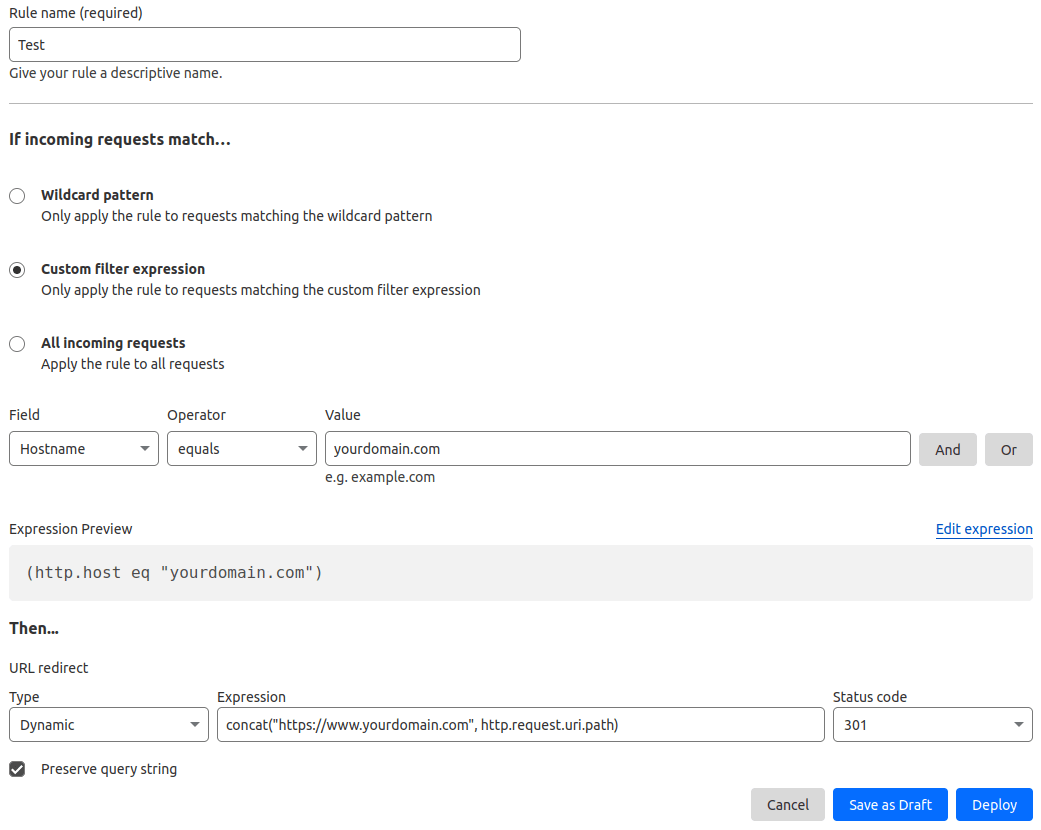
-
-
Go to "SSL/TLS" and set the encryption mode to "Full".
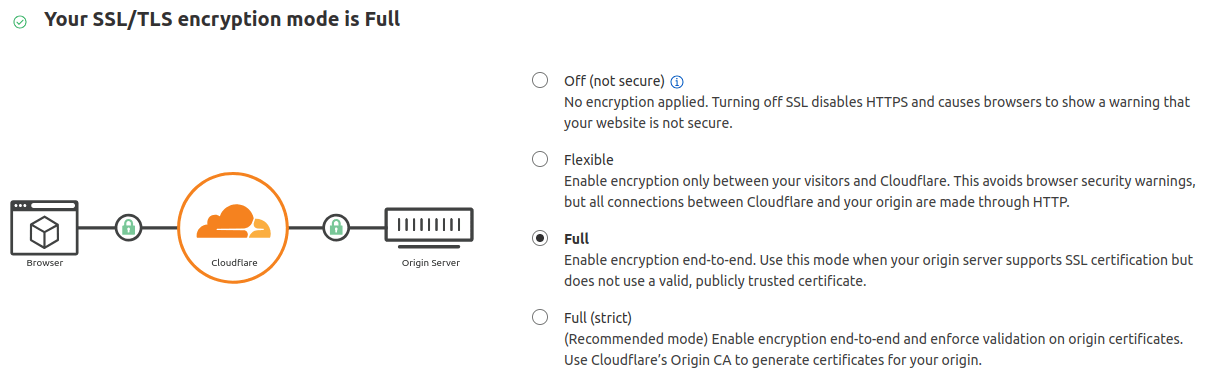
Map a domain name to an Varyshop database
Warning: Ensure you have added a CNAME record to your domain name's DNS before mapping your domain name to your Varyshop database.
Failing to do so may prevent the validation of the SSL certificate and could result in a certificate name mismatch error. Web browsers often display this as a warning, such as "Your connection is not private".
If you encounter this error after mapping the domain name to your database, wait up to five days, as the validation may still happen. If not, you can
submit a support ticket, including screenshots of your CNAME records.
- Varyshop Cloud
Open the database manager, click the gear icon ("⚙️") next to the database name, and go to "Domain Names > Use my own domain". Then, enter the domain name (e.g., www.yourdomain.com), click "Verify" and "I confirm, it's done".
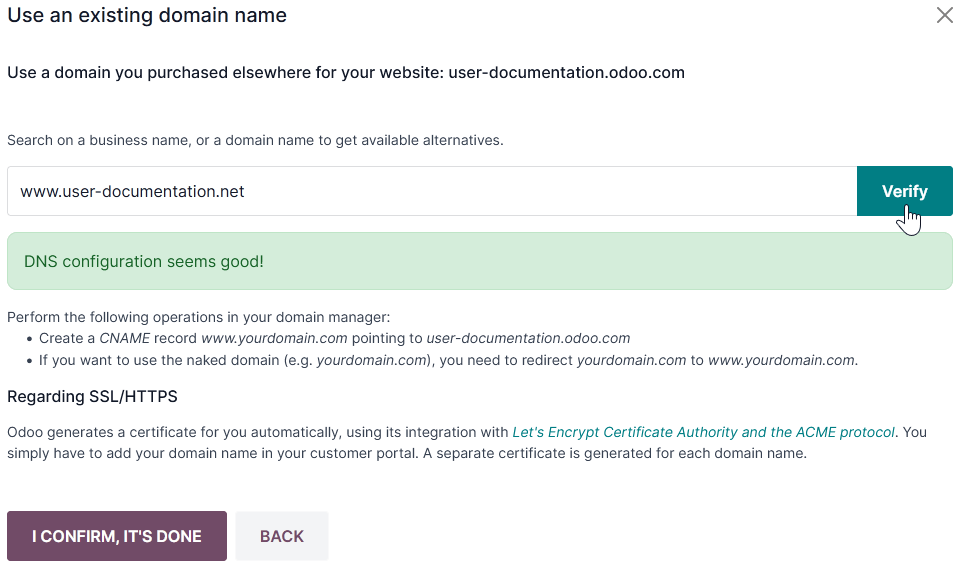
SSL encryption (HTTPS protocol)
SSL encryption allows visitors to navigate a website through a secure connection, which appears as the https:// protocol at the beginning of a web address rather than the non-secure http:// protocol.
To be added...
Important: No SSL certificate is generated for naked domains (domain names without any subdomains or prefixes).
Web base URL of a database
Note: If the Website app is installed on your database, skip this section and continue from the Map a domain name to a website section.
The web base URL or root URL of a database affects your main website address and all the links sent to your customers (e.g., quotations, portal links, etc.).
To make your custom domain name the web base URL of your database, access your database using your custom domain name and log in as an administrator (a user part of the Settings access right group under Administration).
Important: If you access your database with the original Varyshop address (e.g.,
mycompany.varyshop.eu), the web base URL of your database will be updated accordingly. To prevent the automatic update of the web base URL when an administrator logs in to the database, activate the developer mode, go to Settings > Technical > System Parameters > New, and enterweb.base.url.freezeas the "Key" andTrueas the "Value".
Note: You can also set the web base URL manually. To do so, activate the developer mode, go to Settings > Technical > System Parameters, and search for the
web.base.urlkey (create it if necessary) and enter the full address of your website as the value (e.g.,https://www.yourdomain.com). The URL must include the protocolhttps://(orhttp://) and not end with a slash (/).
Map a domain name to an Varyshop website
Mapping your domain name to your website is different than mapping it to your database:
- It defines your domain name as the main one for your website, helping search engines to index your website correctly.
- It defines your domain name as the base URL for your database, including portal links sent by email to your customers.
- If you have multiple websites, it maps your domain name to the appropriate website.
Go to Website > Configuration > Settings. If you have multiple websites, select the one you want to configure. In the "Domain" field, enter the address of your website (e.g., https://www.yourdomain.com) and "Save".
Warning: Mapping your domain name to your Varyshop website prevents Google Search from indexing your original database address (e.g.,
mycompany.varyshop.eu).If both addresses are already indexed, it may take some time before the indexation of the second address is removed from Google Search. You can use the Google Search Console to fix the issue.
Note: If you have multiple websites and companies on your database, make sure to select the right "Company" under Website > Configuration > Settings. Doing so indicates Varyshop which URL to use as the base URL according to the company in use.